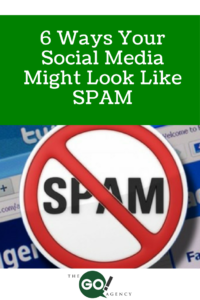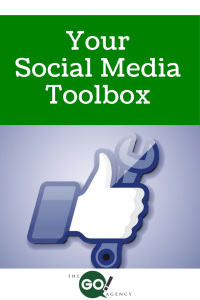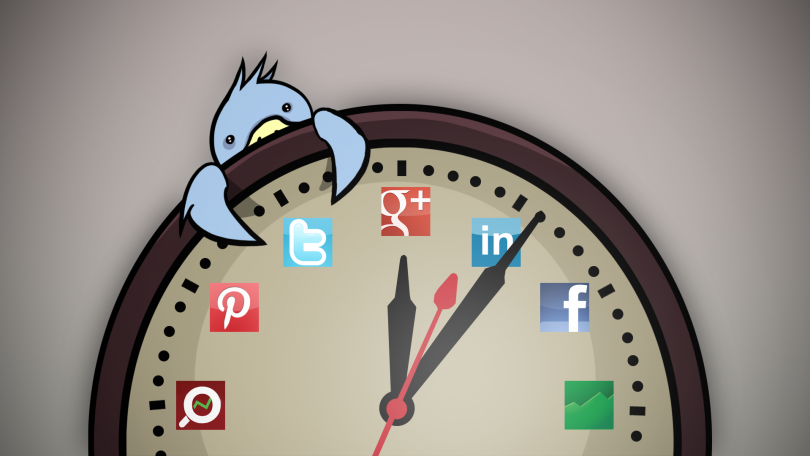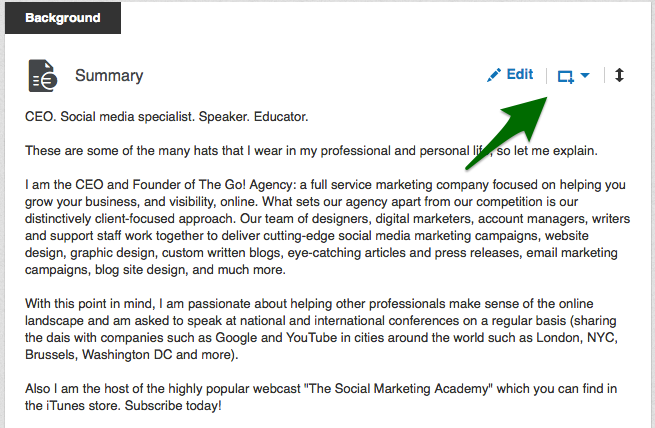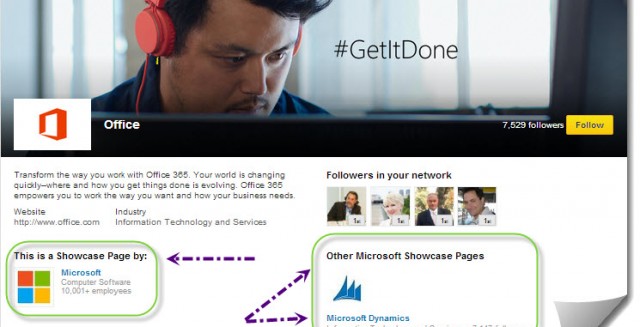Attempting to master social media marketing can be both confusing and overwhelming at times. Keeping track of all of the latest changes and trends, while trying to implement all of the newest tips and tricks can be challenging for a busy company.
When it comes to social media, the nucleus of all engagement is content. So no matter what different changes may happen to the structure of social media sites, the one thing that will remain the same is the importance of well executed, optimized, engaging content.
Say you already have excellent content in place, but your posts are not generating the results that your campaign needs to deliver. What’s the problem?
While writing great content is a constant, optimizing it is a constantly evolving medium. Optimizing your content for social media sites such as Facebook, LinkedIn, and Twitter can be as specific as changing an element within your post to work with the infrastructure of each one of these juggernauts.
We all know that writing custom content for your social media marketing campaign can be time consuming, so let’s make sure that all of that time spent is an investment that will go towards accomplishing our goals.
What I want to share with you here are ten of my own personal tips for helping your social media marketing content truly “pop” online so that you will get increased engagement through shares, likes, comments and much more!
The list below is not in order of importance: these are all vital factors that will help enhance your social media campaign’s success over time:
1. Keywords: When developing strong social media content, keywords are absolutely essential. The words or phrases that your target audience use to find your company (both online and offline) should always be handy when you are developing your content. My tip is to create a list of keywords that you can add to your updates, and then use them when suitable. These keywords will turn into hashtags and will help increase your visibility and engagement (more on this later).
2. Be Conversational: What does your content look like? When you read it out loud does it sound like a used car advertisement? Does the post draw you closer, or push you away? Imagine your post intermingled with all of the other posts (of direct and indirect competitors) vying for your target audience’s attention. Does it still stand out? One of my top tips with social media posts is to remember that they need to be “social” i.e. conversational. You want to start a conversational exchange with your audience – which is what engagement is! So read your content out loud after you write it and make sure that it reads as if you are saying it – not writing it. Having your content sound “human” and not like “sales and marketing copy” is absolutely essential.
3. Use Different Content Lengths: Not every social media site is looking for a 140 character solution. So writing one update and sending it through to all social media networks is not the best rule. The ideal way of optimizing your content for size is to begin by writing a short update for Twitter (maximum 120 characters to promote sharing). Then write a slightly longer one that you can post on Facebook and LinkedIn. This way you are able to move beyond Twitter’s character constraints when writing content, giving you freedom to enhance your posts with more engaging content, as well as giving you the ability to add further optimization through additional hashtags, tags, links, and more.
4. Call to Action: One of the first things I learned when I launched our online marketing agency 7 years ago was the power of asking for what you wanted. People move through social media content so fast that they don’t have time to read your mind and or read between the lines. If you want someone to perform a certain action, make sure to tell them what you would like them to do: read this story, click this link, sign up today, etc.
5. Shorten Your Links: On some social media sites, namely Twitter, size is everything…when it comes to characters of course. So when you are sharing a link within your allowed 140 characters, and the link takes up nearly 60% of your available characters allocation – how are you supposed to engage your audience? Use a link shortening tool to save space to allow your content to breath. Also, if you are sharing links on other social media sites, a short and concise link will prevent the link breaking when posting to your social media profile. It’s a little extra insurance that will come in handy.
6. Hashtags: A hashtag is a type of label used on specific social media sites which makes it easier for users to find social media updates (or messages) with a specific theme or specific content. In basic terms, a hashtag indexes a post to be about a certain topic, rather than just mentioning it in the conversation so that it can easily be found and referenced. By hash tagging your KEYWORDS within your social media content, you will enhance your “find-ability” on the social web exponentially, thus optimizing it.
7. Tagging: Tagging on social media is a way of connecting YOUR social media content with another person, company, topic, or event. So whereas hashtags connect general KEYWORDS together (such as #socialmedia, #onlinemarketing, #contentstrategy), tags connect social media content to specific social media accounts. This is a great way to increase your visibility with not only potential customers, but also referral sources and influencers. These are essential in helping your content gain more visibility and engagement through association.
8. Photos/Images: While many people are getting wrapped up in the semantics of writing the “perfect social media post”, they are forgetting one of the most straightforward engagement enhancer: visuals. While you can have a perfectly optimized post, it is not truly optimized unless you add a visual. By adding a complimentary picture, a custom designed graphic, infographic, or even a candid shot that you took with your phone, you engage your audience in a more instantaneous way. For example, think about when you scroll through the newsfeed, are your reading the content or looking at the pictures? You’ll find yourself engaged with visuals more quickly than the actual written words.
9. Videos: Videos have long been heralded as the “be all and end all” of online marketing optimization. So why aren’t more people doing them? Time, money and lack of know-how. Well, you are not alone if this sounds like you! Videos done professionally or casually with your mobile device, can bring your content to life and create engagement. You don’t have to be Steven Spielberg to create an engaging social media video. As is true in the previous point (visuals are crucial to enhancing engagement), videos really promote enhanced engagement. For example again, think about how many times you stop at those auto-play videos on Facebook. You probably remember the video as opposed to the content. Or the video led you to actually reading the social media posting associated with it, which you would have normally overlooked.
10. Don’t Always Rely on Third-Party Scheduling Tools: Especially when it comes to Facebook and LinkedIn. While third-party tools won’t affect your Twitter posts, they really do reduce your optimization opportunities on sites like Facebook and LinkedIn: your hashtags won’t work, your tagging won’t show up, and your previews are tough to edit. Not to mention the fact that many sites don’t add posts scheduled through third-party tools to the insights that help you understand what posts are successful and which ones aren’t. By adding your content directly to Facebook and LinkedIn you will escape this risk. This way you will have full control over how effective your content is. It will take extra time, but will increase your overall effectiveness!
These are my top 10 ways of optimizing your social media content to promote increased engagement. While they may take a little extra time, it is a worthwhile investment. Engaging your audience with your content is one thing, but actually having the tools to make your content more findable is absolutely essential to success.
I’m sure there are also ways that have worked for you. If you have any others that you think should be added to the list, what would they be? Please share your thoughts in the comments section below.
Need Online Marketing Help?
Fill Out the Form Below and We Will Get Right Back to You!
[ninja_forms_display_form id=1]
Read More