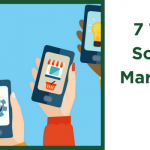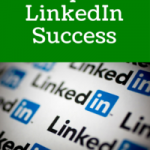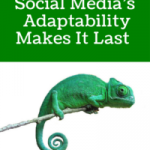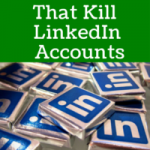In my previous post I showed you how to create a Company Page for your business on LinkedIn as well as how to add your products and services to the page to increase visibility and credibility.
Now there is another step that will take your LinkedIn Company Page to the next level, but it is one that is little known. There is a feature on LinkedIn that will enable you to customize how your page appears to people in different regions, but more importantly you can enhance your page visually. Here’s how!
1. Login to LinkedIn and then navigate to your LinkedIn Company Page.
2. Click on “Services” when you get to your page.
3. Once on the “Services” page, click on “Edit”.
4. Now you will see that the view on the page has changed drastically. There will be a 4 step process to complete to customize your page fully. First up is to setup your default settings, to do this you can skip “Step 1. Create multiple variations of this page.”
5. Now onto Step 2. Here create an eye-catching header and description that completely describes what you do and is packed with keywords to enhance your LinkedIn visibility.
6. Now onto Step 3, which I think is absolutely crucial to make your page visually stunning. You are able to create three different banners of 646 x 222 pixels (max 2MB in size). I would suggest that you use the following topics to create a banner around: sales, key products, new services, exclusive information,etc. It would be useful to have a graphic designer create these for you, preferably the one who has created the rest of your branded collateral. Once you have these, first copy and paste the URL that you would like the image to click through to into the space provided. Then click on “Add a banner image here”, browse for the image, choose and save. Then repeat this for the second and third banners.
7. Step 4 is extremely useful, as when you add multiple services and products to your LinkedIn Company Page, the order they are presented may not be how you want them to appear. Here you are able to choose the order of how your services will be presented. Simply click on the drop-down menus and choose each accordingly.
8. The last area to be completed on the left hand side is the Disclaimer, if you have one, add it here.
9. Now onto the right hand side, which is quick and easy. If you have a video that is available on YouTube which presents an overview of your company, products and/or services this is where you can feature it on your page. First add an eye catching, keyword loaded title and then copy and paste the YouTube video URL. Once you are done, scroll to the top of the page and click the “Publish” button on the right hand side.
Now you can take a look at your new page and test it for effectiveness. Make sure that the images appear as desired and that the click-through links are accurate. Check to see if the video is working adequately. Double check the spelling and keyword placement.
And there you are! You have created your first enhanced LinkedIn Company Page! Now get out there and let people know about it by sharing links to your page on your personal profile as well as your other social media profiles.
Need Online Marketing Help?
Fill Out the Form Below and We Will Get Right Back to You!
[ninja_forms_display_form id=1]