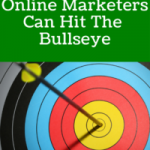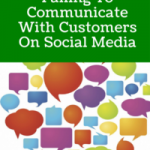Here’s a hard truth about digital advertising: on their own, ads aren’t very persuasive or effective. On average, an ad on social media has a 0.1% click-through rate. Most people’s “solution” to this is to run a blitzkrieg of ads, but if an ad only averages a 0.1% click rate, investing in ten of them isn’t going to help you much. You don’t hit a bullseye by firing more arrows at it; you hit a bullseye by getting better at shooting. The arrow in this instance is dynamic shopping ads.
Dynamic shopping ads are ads targeted at shoppers based on products they’ve interacted with. Whenever a potential customer shows interest in an item from your shop, either by engaging with it directly or just not scrolling past it for a while, Facebook generates an ad for that same product that targets the shopper on all bases—mobile, tablets, and personal computer. The beauty of dynamic shopping ads is that they aren’t special or significant: they blend in with another style of ad found on Facebook so that the customer is gently reminded of the product and not made glaringly aware that they’re being targeted for the ad.
To set up a dynamic ad, you’ll need the following: Facebook pixel and a Facebook Business Manager Account.
Setting Up Facebook Pixel to Optimize Your Ads
Facebook Pixel is going to be integral to your success here because it will allow you to monitor how successfully your Facebook ads have been converting. Facebook Pixel can:
- Track the number of conversions you’re getting across the board. We’re talking sales, downloads, sign-ups, whatever your end-product is.
- Build WCAs or “website custom audiences” so it can gather intel on who’s visiting your site and retarget them in the future.
- And most importantly, can optimize your ads for conversion. We’ll talk about this in a bit, this a big one.
In terms of tracking, it’s the most reliable and accurate way to get the metrics you’ll want to know. It’s in your best interest to set this up as it will be an invaluable tool going forward. Emphasis on “going forward”, though, as Facebook Pixel doesn’t work retrospectively. You’ll need to run ads after installing it to start seeing data.
To set it up, I recommend going in through the following sequence. Obviously, there are many ways to do it, I prefer this one…
Ads Manager > “All Tools” > “Pixels” > “Create a Pixel” (name it whatever you want) > “Finish Setting Up Pixel”
From there, choose to install manually and you’ll receive a box of code. This is your pixel. Copy it and install it at the top of every page on your site that you want to track. If you don’t know how to do this, give the code to your web designer or editor, they should know how to work the backend of your website.
I mentioned earlier that Facebook Pixel does more than just track movement to your site and define your audience. It also optimizes your ads for conversions. Optimizing your ads makes them not only more effective but saves you a lot of money. AdEspresso recently ran an experiment by investing $1,000 into an ad that went onto have a conversion rate 3.4 times higher than unoptimized ads. In short, they spent $1,000 and got $3,400 worth of results.
Setting Up Shop
Your Pixel has been created, now it’s time to create your Facebook storefront. This will require two processes, setting up a Business Manager account and a catalog for your products.
To set up a Business Manager account go to business.facebook.com/overview. This will be fairly simple, just go through the steps (entering your business’s name, address, other important information) and finally click “Submit.”
From there, you’ll be sent an invitation so that Facebook can match your business with your identity.
- Go to Business Settings.
- Click Requests.
- Click Received.
- Accept or decline requests.
- Enter your password and click Save Changes.
Once you’ve accepted the invitation, Facebook will ask you to complete their verification process, to ensure that your business is real and legitimate. This verification process will seek to verify your identity, that your business is registered with local authorities, and that you have access to the account (they’ll send a code to your email address or cell phone).
Additionally, they may ask for documents such as a certificate of incorporation or a business license.
Setting Up a Product Catalog
Now, it’s time to catalog all of the items in your store.
- Login to your account and go to the Commerce Manager. Because it’s your first time, you’ll click “Get Started.” For future catalogs, this button will be replaced with “+ Add Catalog”.
- Select “Ecommerce” and then click “Next”.
- Next, add items to your catalog. Select “Upload Product Info” if you want to add items manually or “Connect Ecommerce Platform” integrate your site with your account.
- Select the Business Manager account that the catalog you’ve created belongs to, name the catalog, and click “Create”.
To add products to your catalog, you can add them manually as I stated, you can upload a Google Sheet that will add your items in bulk, or you can use a Facebook Pixel to import products to your store (I suggest maybe contacting a web developer if this is your option).
Things to Remember
Dynamic shopping ads are a tool you’re using to get conversions but not the extent of what you need to do. They’ll help you run a successful ad campaign, but they won’t do it for you, to put it simply.
You’ll still need to keep tabs on your campaign by watching the link click-through rate, frequency, first-time impression ratio, and cost per 1,000 impressions. And be sure to turn off ads that no longer have the reach or effectiveness you desire. Personal philosophy, if an ad has declined in performance by 40% or more by week’s end, shut it off and start running a new one. Keep in mind, though, the decreased effectiveness of an ad just means audiences were getting tired of seeing it, not that it was a bad ad.
Be sure to avoid some of the common mistakes that I’ve noticed even clients who have invested a lot of time into their shop making. First and foremost, make sure your shop is pulling good assets from your websites. Clear photos, quality copy, present branding. Next, make sure to keep things orderly.
If you’re checklist oriented, here are the top three challenges you’ll need to be aware of as you set up dynamic ads:
- Running too many ads on the same pixel.
- Formatting your catalog so it looks presentable and customer-friendly.
- Realize that this process takes time but is also critical to your success. Focus on and get it done right.
Why It Works
The secret weapon of dynamic ads is the ability for retargeting. You’ll be able to get your products in front of the eyes of interested customers all across the web, lead them through the ad to your store and across the transaction finish line.
How you define success will be up to the goals that you have for your business, but you should start seeing a much higher influx of good clicks (ones that end in transactions) if you’ve taken all the necessary steps and successfully set up dynamic ads.