Before you know about social media marketing automation, you may be wondering how do these companies have marketers employed seven days a week to post at all hours? After learning about automation, you may smile and wonder why you didn’t think of that in the first place.
Many businesses use software tools, so their social media marketing stays consistent. Smart marketers understand that posts should be published on a regular, if not daily basis. The following tools help marketers live a life and still reap the rewards of the internet:
Hootsuite. Our friends at Hootsuite have made a comprehensive package with their software. Yes, you can schedule posts for your Facebook, Twitter, LinkedIn, and Google+ business pages, but you can also study the performance of these posts via detailed analytics and reports.
Onlypult. Instagram is an animal of its own and as such, a specialized tool called Onlypult only deals with Instagram. It’s a great tool that can help you schedule, study, and review content.
Post Planner. This handy scheduling tool has one thing that others lack. Canva integration. Canva is helpful design software that partnered with Post Planner so you can make exciting imagery as you schedule. What a time saver!
Crowdfire. Automation isn’t only about scheduling. As you can imagine, plenty of sites can do that. However, Crowdfire is one of the few tools that can help you reach a massive amount of people on Twitter with just a few clicks of a button. You can “follow back” those who followed you, unfollow inactive users, and even tap into a competitor’s fan base.
Tailwind. Pinterest can’t be left out of the loop, now can it? Tailwind provides analytics and scheduling, but you can also increase your reach by pinning to multiple boards. It also offers content calender and a nifty browser extension.
As you can see, signing up for Facebook, Twitter, Pinterest, etc. is just the beginning. These helpful tools will help you raise your social media marketing game so you can promote, pin, and post like the pros!
Contact us today to learn how we can help you succeed at social media marketing!