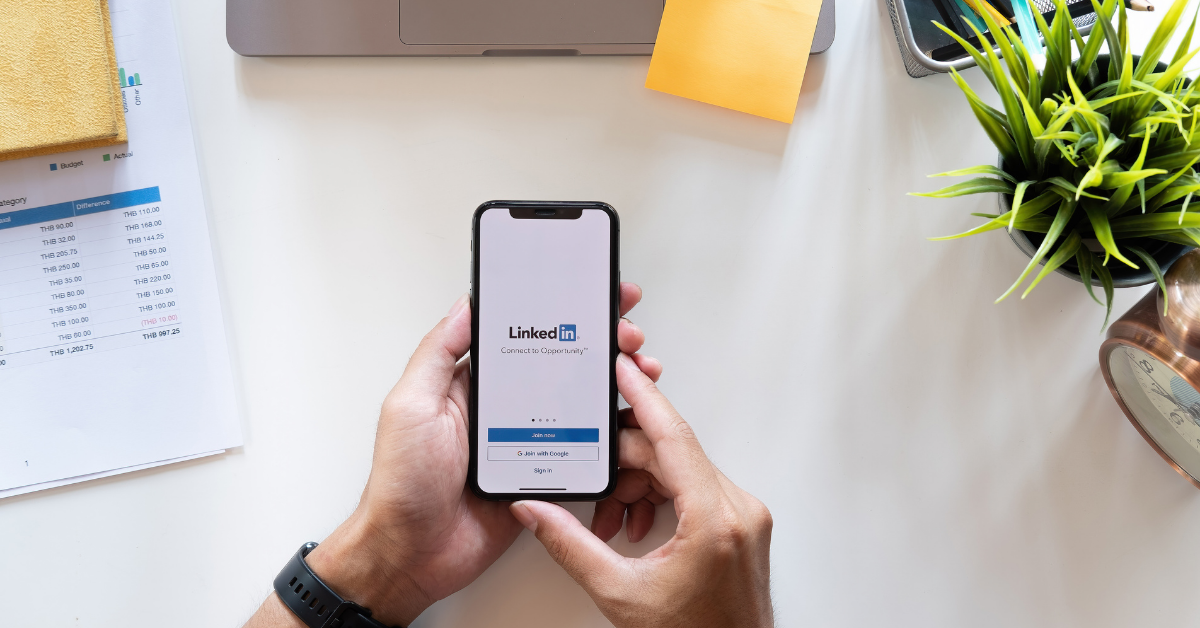Most social media users only scratch the surface when it comes to navigating their favorite sites. In reality, there are plenty of secret and not-so-secret ways to use these sites effectively. On LinkedIn, for example, the advanced search feature makes it easy to narrow down your list of potentially valuable contacts. So what should you search for?
Well, it depends on what you are after. Let me explain the different basic search categories that you can choose to search with:
- All: quite simply, this searches all search criteria (People, Jobs, Companies, Groups, Updates, and Inbox). This is the broadest search and many times can turn up mostly jobs on the first few pages. If you want to dive deeper into this search, you can use the left column which will give you more advanced criteria to refine your search such as Relationship, Company, Location, Date Posted, Salary, Job Function, Industry, and Experience Level.
- People: this searches everyone on LinkedIn and is the most powerful search if you are prospecting or looking for specific people to link up with. This also comes with more advanced options such as Relationship, Location, Current company, Industry, Past Company, School, Profile Language, Groups, Years of Experience, Function, Seniority Level, Interested In, Company Size, Fortune, and When Joined. If you click on “Advanced” right under the word “Search” near the top left corner of the page—all of these options will open up in a more easy-to-use box.
- Jobs: this category will enable you to search all of the available vacancies that are posted on LinkedIn by companies and recruiters. It will give you the option of refining your search in many ways. Refining your search in this category is very important, as there are a plethora of jobs posted on LinkedIn, so if you are job searching you want to be as exact as you can. The extra search refining options are Keywords, Company, Title, Location, Country, Postal Code, Relationship, Date Posted, Salary, Job Function, Industry, and Experience Level. If you click on “Advanced” right under the word “Search” near the top left corner of the page – all of these options will open up in a more easy to use box (similar to that you will find under the “People” category).
- Companies: the Companies category will enable you to search all of the REGISTERED companies on LinkedIn, which means all of these companies have corresponding LinkedIn Company Pages. The advanced search section here allows you to filter by Relationship, Location, Job Opportunities, Industry, Company Size, Number of Followers, and Fortune.
- Groups: this is a search that I have taken you through on a couple of previous posts. Here you will be able to find the membership groups available on LinkedIn that pertain to your search criteria. You will be able to refine your search through Relationship, Categories, and Languages.
- Updates: this is a terrific, and little used, search by newcomers to LinkedIn. This allows you to search all of the status updates that are made on LinkedIn. These include profile updates and status updates. This gives you refining criteria such as Network, Company, Location, Industry, Time, School, Group, Topics, Seniority, and Update Type.
- Inbox: this is the final area where you are able to search on LinkedIn in this section. This will enable you to search your inbox for any messages that are relevant to your search term.
And finally one last search tip: when you are using the LinkedIn search function, use it the same as you would Google, Bing, or any other search engine. So, with that in mind, if you search for social media Florida, you will get the results for each of the key terms (social, media, Florida). But if you type in “social media Florida” or social+media+Florida and you will get EXACT results in any category. This will help laser focus your search.
Isn’t it a relief to be able to narrow your focus and separate the meaningful connections from the deceptive or time-wasting ones? Use these methods to make connections for yourself or your client and you’ll soon start to see your network branch and grow in a variety of new and exciting directions.