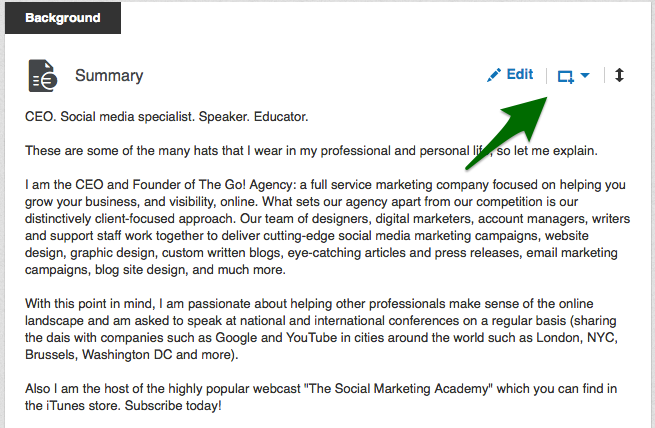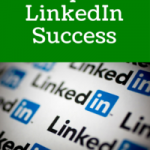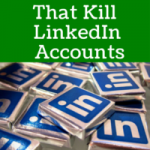I was recently holding a training class at our office and while I was going through the process of explaining how to setup your LinkedIn profile for networking success, there was a key aspect which surprised the class: that you can add files, links and videos to your profile!
As these business owners were surprised by this, I thought it would be useful to share this little trick which will help you enhance your profile to make it much more engaging to your target audience.
While logged into your LinkedIn account, go to your profile page and click the “Edit” button. You will see a square with an arrow near the top right corner of both the Summary and Experience sections. When you click this icon you will see that you have the opportunity to “add a link” or “upload a file”. By adding a link, you are linking to information available online. It will provide a preview and you can edit the description. If you click “upload a file” you choose the file that you want to upload from your computer and edit the title and description.
So, just choose what you like, click save, and the information appears on your profile. You can grab and drag these blocks to be arranged however you want, so it is very easy for you to edit the look and feel of your profile.
So very easy to do….but what content are we talking about here?
Social media is most effective when visuals are used. So when you are looking for what to add to your LinkedIn profile, this is the perfect place to start.
Video. The most powerful when done correctly, your videos are prime opportunities to show your skill and gain credibility. Choose videos that you have posted online (on your website, YouTube or other site) and copy and paste the link to your video. This can be a commercial, review, media appearance, or even some raw footage of “behind the scenes” at your company. All of these are great opportunities to bring your brand to life on your profile.
Images. When it comes to adding images, make sure that the images aren’t “stock images”. Look at what visual items you have at your disposal. Your brochure. Your one-sheet sales promotion, coupons, proposals, testimonial sheets, or even advertisements. By posting these on your profile in the right spots you will be able to leverage the power of these visuals to tell more of your company’s story as well as elevate your credibility in the LinkedIn climate, as well as your niche.
Documents. Do you require potential clients or current clients to fill out any forms? Add them to your LinkedIn profile and share the link with them to download. This will send more traffic to your LinkedIn profile as well as have these people learn more about you than they knew before. By doing this, you at times can convert a warm lead into a hot sale.
Presentation. Have you painstakingly created a compelling presentation, either by video or Power Point? Share it on your profile! There is no better way to show off your deck than to add it to your already exciting profile. The best way to do this is to share a link to where it is located so that the viewer can easily click and view it. Don’t have one? Create one for just the purpose of showcasing your brand on LinkedIn. It is as easy as creating a professional looking Power Point.
These four visual points are my top suggestions when it comes to adding some intrigue to your profile. One point to remember is to post the items in the right spots on your profile. You can add them to your Summary and then to your professional Experience. As everyone has a different way of presenting themselves on LinkedIn, ensure that your choice of visuals coincide with your messaging flawlessly.
Otherwise you will come off as inauthentic…which is not good. Adding strong visuals to your LinkedIn profile will enable you to take your visibility and credibility to the next level.
Need Online Marketing Help?
Fill Out the Form Below and We Will Get Right Back to You!
[ninja_forms_display_form id=1]