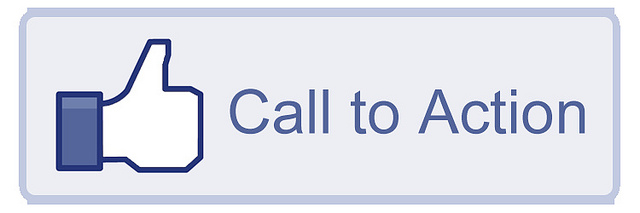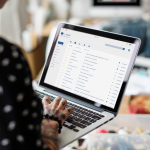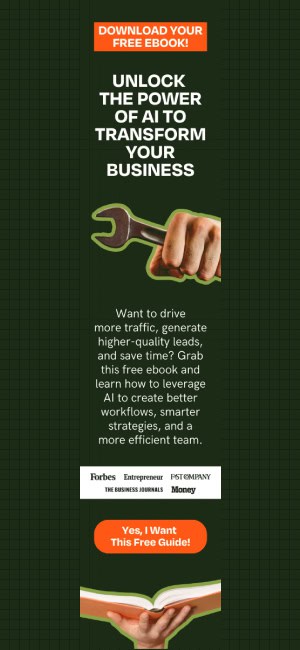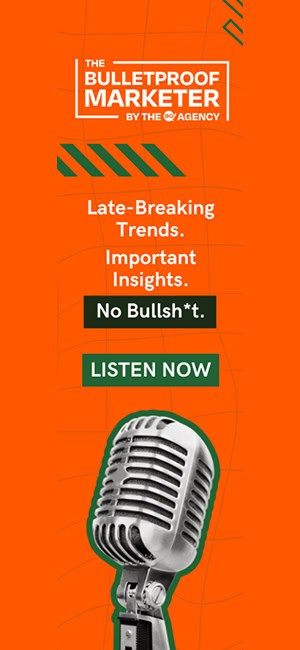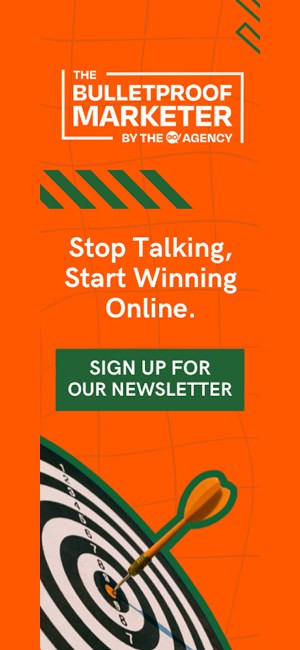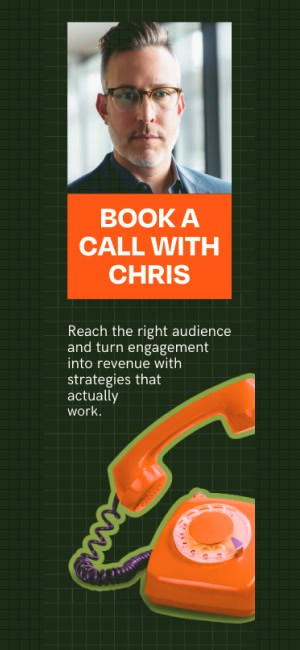Facebook. The ever-changing social landscape.
With the competitive social media marketplace, Facebook knows that it needs to constantly evolve in order to give businesses who are using their service for marketing purposes more bang for their buck.
Many business have been trying Facebook Advertising, but the returns have not been exactly what they had in mind. Let’s just say Facebook Advertising is no Google AdWords when it comes to ROI.
A better way of marketing your business on Facebook is to ensure that you have made your Page as engaging as possible and keep up on the changes and enhancements that they introduce along the way.
One of the latest additions is the Call to Action Button. This makes it easy for people who visit your Page to take a specific action on your website or app. Choose between buttons to encourage people to shop, book appointments, play games and more.
The process is fairly simple for installing yours, so let me take you through it quickly:
Log into your Facebook account, and then locate your Facebook Page.
- When you are on your page, look at the bottom right hand corner of your Facebook Cover Image. There you will see a button that says “Create Call-to-Action”.
- Click this button and you will be taken to the “Create a Call-to-Action Button” Page. On the right hand side of this page you will see a few items to fill in.
- First, you want to choose your button. So click the drop down menu under “Choose a Button” and decide which you would like to use. Currently your choices are: Book Now, Contact Us, Use App, Play Game, Shop Now, Sign Up, Watch Video.
- After you make your button choice you want to set the destination. For websites you want to add the link in the “Website” field. If you have a mobile website, add it in the mobile website field. Then click Next.
- Now you want to choose a destination for people using IOS. Choose where you want them to go from the drop down menu. Then click next.
- Next you have to choose a destination for people using an Android device. Choose where you want them to go fro the drop down menu and click next.
Click Save and you are done!
Now you will be directed back to your home page and you will see your Call-to-Action Button in the lower right hand side of your Cover Image. If you look to the right hand column of your page under the This Week heading, you will see CTA Clicks. This is a new metric that will automatically count the number of clicks that your Call-to-Action will receive each week.
So as you can see it is fairly simple. Just remember that your Call-to-Action is not written in stone. You are able to edit it at any time, so don’t forget to modify it to fit your marketing strategy!
Need Online Marketing Help?
Fill Out the Form Below and We Will Get Right Back to You!
[ninja_forms_display_form id=1]