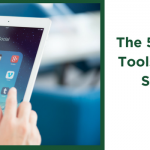When marketing a business on social media, Twitter tends to be the last choice for many companies. Why? Mostly because it tends to be a completely foreign territory.
- It doesn’t look like any other site.
- It has a messy interface.
- The information comes so fast.
- It seems far too daunting for someone who doesn’t understand social media.
Well I’m here today to tell you that I completely understand. Although by understanding, I’m not agreeing with you. You CAN do this without a well versed knowledge of social media. Remember, learning how to market your business through social media is an organic process, not something that you learn instantly overnight. First you should obviously read up on Twitter and its benefits, its drawbacks and take a look through some of your competitors’ accounts and see how they are using Twitter. This will give you a baseline of understanding that will help throughout the process.
So now you are ready to create a Twitter account to market your business – let’s get you started! Here is my Twitter quick start plan: a step-by-step process to getting you setup and ready to begin marketing!
If you currently have a Twitter account and have been using Twitter, this article probably is not for you. This article is geared to those who have never worked with Twitter and are looking for some guidance on how to get setup with an account.
Step 1: Got to Twitter.com. Once you are there you will see a login box and then a “New to Twitter? Sign up” box. In the sign up box, add your full name, email and create a custom password. Then click “Sign up for Twitter”.
Step 2: This will take you to the “Join Twitter today” screen. Make sure that your name is spelled correctly, your email address is correct (as they will send you an email to confirm your account) and that your password is secure enough (they will let you know). Now the MOST important step – choosing your username. This is the name that you will be identified by on Twitter. I suggest that you use your company name, product/service name, website address or something similar. Company name is the absolute best, so shoot for that. If your name is too long or the name is taken, try different variations of the name until you find something that fits. For example “companyinternational” is too long for a username, but “companyintl” works perfectly. Once you choose your username click “Create my account”
Step 3: On the next “Welcome” screen click “Next”. This will take you to the “Build your timeline” screen. Now in order to get started, Twitter requires you to follow 5 of the most popular accounts. These can be removed/unfollowed later, so choose 5 from the list that you would be interested in. For example following Coca Cola may be more interesting than Mariah Carey. Don’t be put off by their suggestions, this is not who you will be targeting on Twitter. Then click “Next”.
Step 4: On the “See who’s here.” screen you will need to choose another 5 from different categories. Here you will see more relevant choices, so go through the list and choose 5 that are most relevant to you. Again – these can all be removed/unfollowed later. Then click “Next”.
Step 5: Here you can find people that you know. If you would like to connect Twitter to any of the email programs that are listed – simply click “Search contacts” and it will find connections that you can invite to connect. If you don’t want to do this now – you can click the VERY hard to see “Skip” button on the bottom of the box.
Step 6: Now you are on the “Add character.” screen. Here you upload your company logo. Your image must be smaller than 700K and 81 x 81 pixels in size. Format this before you upload for a higher resolution, non-pixelated image. Then you have to write your bio….and you only get 160 characters to do it! My suggestion? Look at some of your competitors bios (which show up below their logo on their Twitter account page) and see how they have done it. By looking at examples, you will begin to generate ideas and understand. For example, here’s ours: The Go! Agency is a full service marketing firm focused on helping you grow your business online. Social Media, SEO, Website Design, Copywriting”. Then click “Done”.
Step 7: Now that you have completed your setup, you will need to confirm your email address. Go to the email account that you specified, find the email from Twitter and click on the link as instructed. This will take you back to Twitter and you will be ready for Stage 2 setup – including setting up your settings, header image, background image and more!
So you have done it! Officially setting up your first Twitter account! While we have just gone through the setup features now, in my next few blogs I will continue to explain the other setup steps to really make your Twitter account work for your business!
Need Online Marketing Help?
Fill Out the Form Below and We Will Get Right Back to You!
[ninja_forms_display_form id=1]