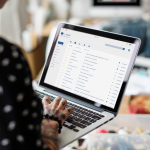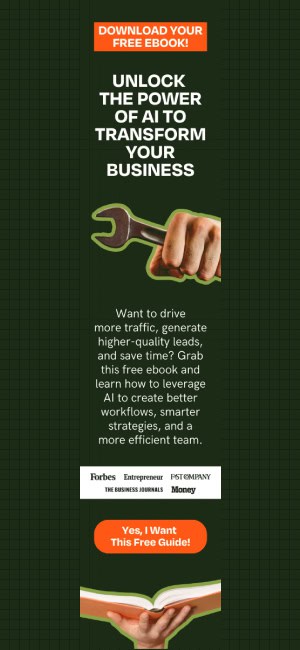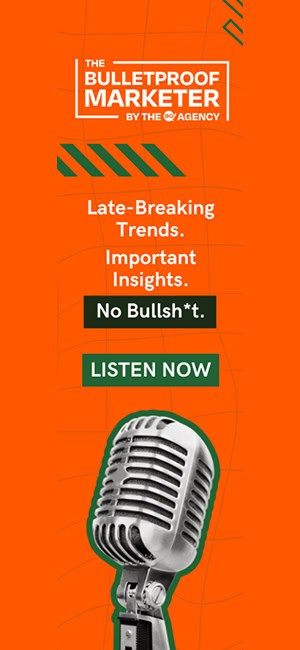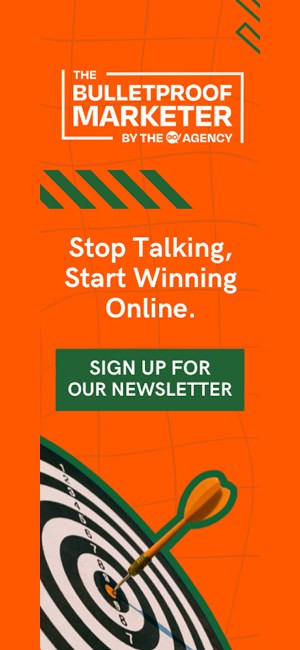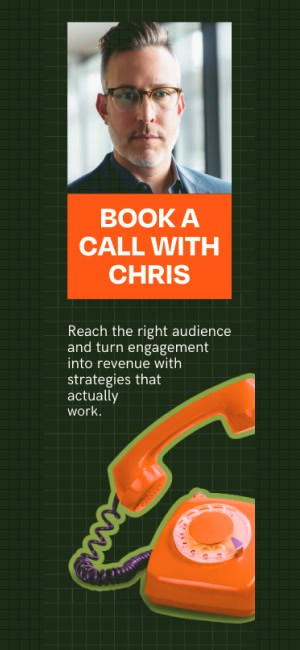In my last post I took you through the step by step process of setting up your first LinkedIn Company Page for your business. If you missed this post, check it out in our blog archives.
Now that you have your LinkedIn Company Page set up, its time to feature your products and services. By doing this, you are able to showcase your offerings in a way that is not only visual, but also wonderful for searches on LinkedIn.
Once again the process is fairly straight-forward and doesn’t take very long. By following these instructions to the letter, you will get started in no-time!
- Login to your LinkedIn account.
- In the search bar, key in the name of your company, then choose it from the drop down list.
- This will take you to your LinkedIn Page. Now that you are here you will notice that underneath your company name there are different page tabs: Home, Products, Insights, Analytics. We are going to focus on the “Products” tab here, so click on this.
- Now you will see the page with a box that says “Showcase what your business has to offer”. Take a quick read through this and then click “Get Started”.
- Now you are on the typical page where you will add your products and services from now on in. First you want to identify if you are going to add a product or service – tick the box next to the one you choose.
- Then select a category for the product or service – think about in the grand scheme of things, where it will fit in best.
- Next, add your product or service’s name. Be specific and if you have model numbers or other specific details, here is the place to add it!
- Now it is time for a photo. If you are adding a product, make sure to use an excellent picture of that exact product. If you are featuring a service, use a picture that is representative of that service. Make sure that it is 100 x 80 pixels and no larger than 2 MB in size.
- Now you need to add a brief description of your product or service. I would copy and paste this from your website and then edit for keywords and length.
- Next add a list of key features. This is a great way to show the benefits of your product or service as well as get in those all important keywords. Have more features than the four boxes provided? Simply click “Add more features” and additional boxes will appear for you to fill out.
- Need to add a disclaimer? Next is your chance to add one by simply typing it into the space provided. And with that….you are done with the left hand column.
- Now, onto the right column! First on the right hand side, add the URL for your product and service (which means where people can click and learn more or purchase your product or service).
- Next you want to add people to the “Contact us” section who can help anyone who is interested in learning more about what is on offer. In the blank space, where it says “Employee name…” key in the contact from your company and choose from the dropdown list. You can add three people here if you like.
- Now you can add a promotion! Is there a special offer or a coupon that a visitor can get on the web? Give your promotion a title, share the URL and then describe the promotion….easy as that.
- Finally, do you have a feature for this product or service on YouTube? This is your chance to add it. Simply copy and paste the YouTube video address and paste it in the space provided. Give LinkedIn a few seconds and you will see your video pop up!
- The last step is to scroll to the top of the page and click the “Publish” button on the right hand side.
Congrats! You have now added your first product or service to your LinkedIn Company Page! If you want to add more products and services, all you need to do is click on the “Tools” button on your company homepage and choose “Add product or service” from the dropdown menu. In our next post, I will show you how to enhance your LinkedIn Company Page to truly make it stand out from the competition. Have any questions or need help with your social media marketing? Make sure to reach out to us at The Go! Agency – we are experts at helping you achieve your goals online.
Need Online Marketing Help?
Fill Out the Form Below and We Will Get Right Back to You!
[ninja_forms_display_form id=1]