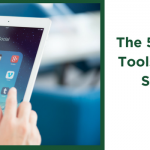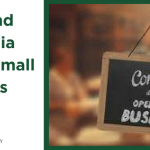If you are new to Twitter, you will understand almost instantly that the Twitterverse has its own language and lingo. Even the fact that I used “Twitterverse” in that first sentence speaks volumes about the learning curve for newbies.
To help you climb this terminology mountain, my team and I have assembled a quick glossary of the most used and important Twitter terms that you should come to terms with as you navigate your way through Twitter.
Tweet(s): This is the Twitter version of a status update. They must be no longer than 140 characters in length. So concise and impactful is what you are after.
Follow: This is the act of connecting with someone on Twitter. Once you “follow” someone, their tweets will appear in your main Twitter feed.
Followers: These are all of the people that are following you and get your tweets hot off of the press.
Unfollow: This is the act of removing a person as a Twitter connection. You physically go to their account and click “Unfollow” and will no longer receive their tweets and in turn they will no longer be able to send you Direct Messages (DMs).
Interactions: This term is used to define any interaction anyone has with your account and covers, follows, mentions, retweets and favorites.
RT or Retweet: This term is used to define the art of sharing someone’s tweet. So if you choose to share one of my tweets, you RT it to your audience from your Twitter account. (Example: “RT @chrisgoagency What is the best time to Tweet in your opinion?”)
Embed a Tweet: This is if you want to add a Tweet directly to your blog or online site. When you click on this (next to the original tweet), Twitter will reveal the code that you need to add it to your site.
Favorites: This is when you or someone else bookmarks a tweet for reference later or shows support for a tweet. There is a button on Twitter next to tweets that enable you to do this and when you favorite a tweet, a Star symbol appears next to the Tweet. All of these can be viewed in the “Favorites” section of your “Me” page.
#: This is a hashtag and is used to categorize your tweet and is usually attached to a keyword (for example, #socialmedia or #medicare)
@: The at symbol is used to hyperlink your tweet to another users profile. Meaning that if you type “Great radio show @chrisgoagency, will be listening more! #socialmedia” this tweet will not only appear on your feed, but also on the chrisgoagency feed. The @chrisgoagency will be clickable directly to chrisgoagency’s profile. If your account is the one with the @ in front of your username, this is called a MENTION.
Reply: This is responding to a tweet that has been sent to you publicly in the main feed.
DM or Direct Message: This is a private message sent between you and one of your followers. These cannot be sent to you if you are not following the other person, and you cannot send a DM to a person if they are not following you first.
FF or #FF: This literally means “Follow Friday” and is a regular occurrence on Twitter where a user thanks all of their best tweeters. They usually look like this “Thanks to all my great tweeters this week @chrisgoagency @thegoagency @agingcarefl #FF.” This gives them all a public shout-out on your profile and links it to their Twitter feed.
Avatar: Your profile picture that appears next to all of your outgoing Tweets.
Geotagging: This is a function on Twitter that allows you to add location to your tweets. If you like people to know that you are a globetrotter or constantly traveling to different cities, this would be a great function to use. But if you like to keep it private, don’t.
Lists: These are basically a user-created group of people that are all connected in some way to a specific topic. These can be broad or uber specific, depending on the user’s purpose. These are a great way to keep a group of people together for quick reference. (For Example the list can be of “Social Media Marketers” or more specific with “Social Media Marketers Florida”). You can create a list, subscribe to a list, or be a member of a list.
Activity: This refers to a page in the #Discover section where you can see all of the activity of members of your network.
Trends: This is a box that appears on nearly every page and refers to what the top hashtags and topics are on the ENTIRE Twitterverse at that moment and are constantly updated.
Blocking: This is the act of preventing someone from being able to connect with your account and see your tweets/content. You can do this by visiting the person’s profile and removing them.
Report for Spam: To be used sparringly, this is tagging an account for harmful or obscene content. This should be used if the account is sending you endless promotions, sexual material or other offensive unsolicited tweets or DMs.
Need Online Marketing Help?
Fill Out the Form Below and We Will Get Right Back to You!
[ninja_forms_display_form id=1]