Facebook Advertising has really exploded over the past few months in terms of visibility. Now it seems that you can’t even make a post to your Facebook Page without being asked if you would like to “Boost” it or promote it in some way, shape, or fashion using Facebook Advertising.
While you may be thinking – enough Facebook – what I would suggest is that you overcome this adverse reaction to advertising on social media and begin to embrace it. Once you are able to just understand the hard fact that advertising is something that is a crucial aspect of your overall campaign, the more successful you will become on Facebook.
One of the biggest barriers to entry for any online advertising model is the ease of use. Once we veer off the usual path (profiles and timelines) and go into the weird wild world of Facebook Advertising many people instantly get a bit scattered. I understand. But this is part of the learning curve.
This curve has recently been flattened a bit as Facebook has made their advertising interface VERY friendly and easy to use. So if you are interested in advertising on Facebook, here is the 6 Step Formula that you need to follow to quickly and effectively setup your ads.
Step 1: Choose Your Objective
I’ve written about Facebook Advertising Objectives before. There are 10 choices that offer you different paths down the advertising setup model. Which ever you choose, you will still have to complete the following steps. In this step, decide what you want your Facebook Advertisement to do!
Step 2: Who Do You Want Your Ads to Reach?
Now let’s get down to demographics. WOW is all I have to say. Facebook allows you to go as niche or as broad as you would like to. But to move through this step quickly you will need to know the following:
*Geographic location you want to target
*Age
*Gender
*Languages
*Interests of your target audience for the advertisement
*Behaviors of your target audience for the advertisement
*FB Connections you would like to include/exclude
Step 3: Budget
Now you need to setup how much you want to spend. If this is your first add I always suggest a Lifetime Budget of $50 for a 2 week or 1 month period. This way you can monitor your success closely in a more manageable way.
Step 4: Scheduling
When do you want your ads to run? All the time? Perhaps you have done research and found when your target audience is on Facebook the most. Then you can customize your ad schedule so that your ads only run at those times.
Step 5: Visuals
Facebook gives you the opportunity of adding 6 different pictures to your advertisement. I would suggest having these ready to go before even starting your Facebook Advertising journey. Just remember that images with text that takes up more than 20% of the image may not be approved. So be careful with text in your ad!
Step 6: Adding Text
This is where you can add your call to action for your Facebook Advertisement. Depending on what your target is, you get the opportunity to say more or less. At the low end you have to make your impact in around 90 characters or so, thus you need to be crafty in creating your ad copy.
And there you go! You click “Place Order” and your ad will be sent to the Facebook Advertising review board who will then approve or deny your ad. If denied, you will be notified why and given an opportunity to go in and make edits, not start all over (which is handy).
My tip here is that the more in-tune you are with your marketing strategy and your target audience, the easier this whole process will be. Otherwise there will be lots of guess work for you to complete. So look at the list above and come up with your ideas for each point and THEN log into Facebook and start setting up your brand new Facebook Advertisement!
Read More