Automation is one of those subjects that kicks up the dander with some some social media marketers. In some cases, I’m one of those marketers – rolling my eyes at obviously automated responses.
But in other cases, I think they are absolutely fine. Here’s why.
My rule when it comes to social media automation, is that you should not automate more than 10% of your overall social media activity. It drives me up the wall when I see other social media marketing firms automating their clients’ ENTIRE social media marketing campaign. You can usually tell as there is no engagement, conversation, back and forth and acknowledgement. At the end of the day, if you don’t want your company to act socially, don’t use social media.
But in the busy schedule of a marketer, there is not always time to get log into Facebook and post an update exactly at the time you want it to go out. Maybe you get pulled away on another project, get sidetracked or just plain forget.
Facebook has a wonderful functionality that allows you to schedule a status update on your Facebook Business Page to go out in the future, at the exact time and date that you choose. It is an underutilized feature as many people use other scheduling tools to help with Facebook marketing. The only problem with these tools is that you are unable to TAG companies/people in the post (which increases your post’s visibility). But if schedule a post on Facebook using their scheduling tool, you are able to reap the benefits of more exposure.
Plus it is easy, fast and free.
Let’s show you how to do it.
1. Go to your Facebook Business Page and make sure that you are using Facebook as YOURSELF. This is indicated at the top right corner (in the dark blue banner). If your name and picture appears next to “Home” and the wheel icon, you are using Facebook as yourself. If it does not click “Edit Page” on the menu towards the top of the page, and in the dropdown menu that appears choose “Use Facebook as YOUR NAME”. If you do not follow these steps, you will not be able to use the full features of this great tool.
2. Scroll down to below your logo, tabs and about to your status box. Click in the box where it says “What have you been up to?”
3. Next add your update (including links, pictures, video, etc) and include TAGS if possible.
4. Now look at the grey box below your update. In the bottom left corner there is a little clock. Click on this icon and a calendar function comes up. It first asks for the year then or the month, day, hour (am/pm) and minute.
5. Click Schedule and you are done. Your post will appear at the time and date that you have specified.
Not sure if you did it right? Do a test update for later in the day and see if it appears correctly. Ensure your tags, links, pictures and video showed up. This is the way to begin to feel comfortable.
A word of caution: if Facebook is updating ANYTHING this feature tends to be hard to access. Be patient and it will eventually re-appear. The good news is that I have not known it to lose any content, so everything you schedule should remain safe.
Happy scheduling!
Need Online Marketing Help?
Fill Out the Form Below and We Will Get Right Back to You!
[ninja_forms_display_form id=1]
Read More